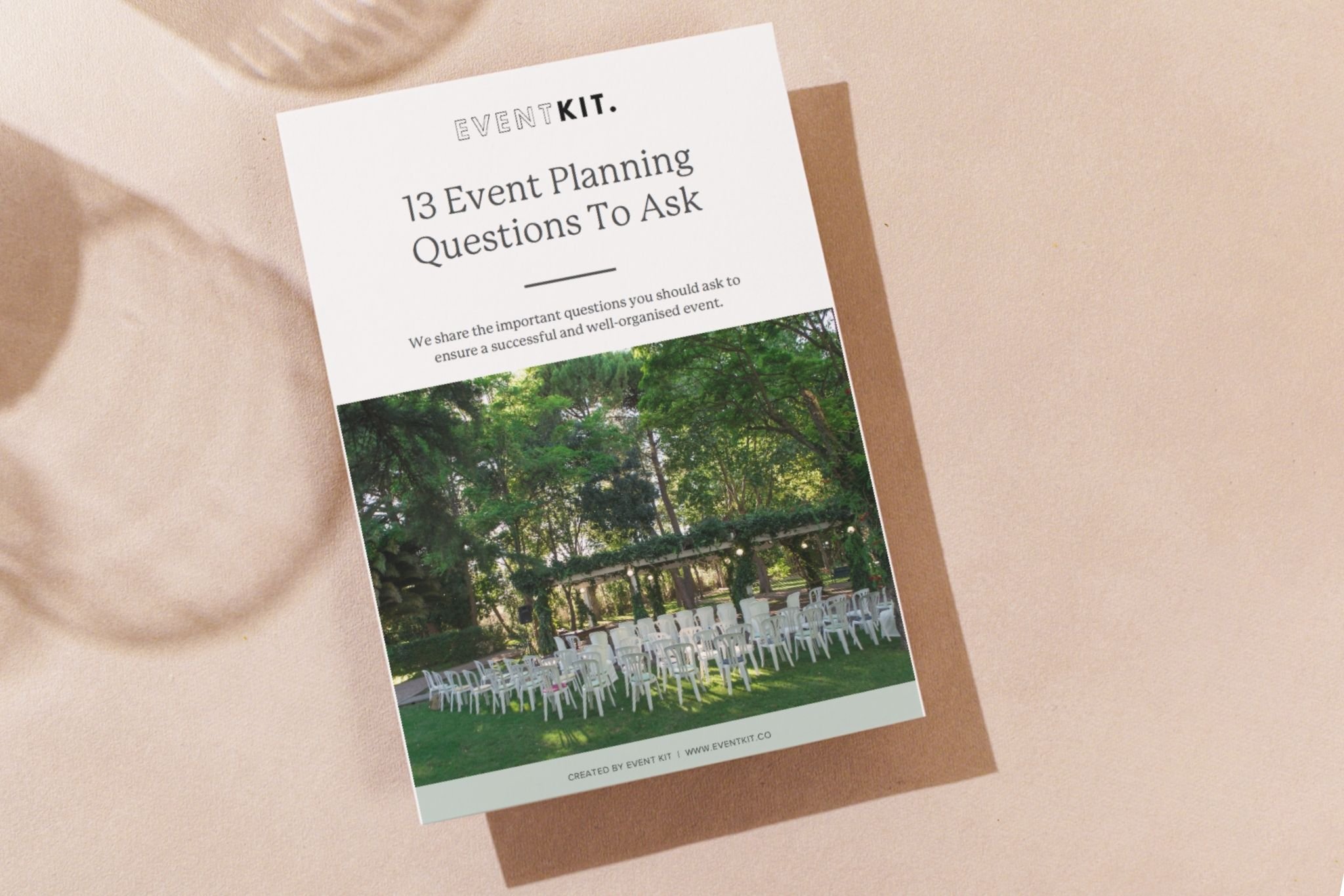User Guide
Template Manual
Welcome to the Event Kit Template Manual. This is your guide to working with our event planning templates. We’ve used simple and familiar formats that are intuitive, practical and consistent for you.
Word Templates
All our Word templates have a brief introduction at the front of the document.
Start Here: We recommend you read the introduction section before you start using your tool, to ensure you understand how the tool is used in your event planning. Then delete the page, or keep it there for the next time you use that event template.
Done-For-You Checklists
Within our collection of templates made in Word, you’ll notice that some are fully populated with event planning items and information. An example of this is shown here with our done-for-you checklist.
The placeholder text is there to guide you and show you how best to use these tools. If it's right for you, feel free to use our text exactly as it is! Simply add the details of your event in the header section and start ticking off tasks as they are completed.
Blank Templates
In contrast to our pre-filled checklists, some of our Word templates are intentionally blank. They are designed to provide you with the guiding structure, and you will add your specific event information.
But don’t worry, you’re not left all alone with a blank template. We know it can be overwhelming to stare at empty spaces. To get you started, we include sample event information, as shown in this example.
Event Plans, Manuals and Showbook Templates
You’ll see that the event management plans, manuals and showbooks made in Word templates are multi-page documents that contain a lot of sample event planning items and information. We include this placeholder imagery and information to guide and inspire you when adding your own event details.
In particular, we have included placeholder graphics (such as the exhibit display stand shown here) when it’s important to show you an example of the type of image that should be placed there. Other times we might use a simple generic image (such as the blue sky and grass) as a general image reference point.
Powerpoint Presentations
Our presentations and proposals and decks are designed with beautiful images, colours and layout to inspire you. This is where you can let your creativity go wild!
Presentation templates are provided to you in two formats - Powerpoint and PDF. You are welcome to edit in either PowerPoint or PDF. These templates are also easy to edit in Keynote and Google Slides.
PDF Templates
The PDF tools in our collections are mostly how-to guides for event planning. Guides are not intended to be edited, just read them and absorb the guidance.
However, we do have a few checklist tools in the PDF format and you are welcome to edit and customise them to suit your event and brand.
Options for editing a PDF template:
Option 1: Edit in Acrobat Pro
Option 2: Edit in Word
Open your file in Acrobat Reader or Pro.
When your file opens, select "Export PDF" > "Microsoft Word". Click Export.
Edit your content as needed, then select File > Save As … Select PDF in the File Format dropdown menu, then click Save.
Option 3: Edit with free online tool
Simply upload your document from your computer, and use the tool's editing features to replace information, or fill out the form as needed. Here are a couple of options that we are familiar with: https://www.adobe.com/au/acrobat/online/pdf-editor.html https://www.ilovepdf.com/edit-pdf
Excel Templates
Our Excel templates have an introduction and a sample event worksheet.
Start Here Worksheet
We recommend you read this worksheet before working with your excel tool, to ensure you understand how the tool is best used.
Event Kit Sample Worksheet
We included this worksheet to give you an example of how we might use this template, and how automatic calculations work. Feel free to play around with the figures in our sample sheet to familiarise yourself with the template.
Excel Automatic Cells
For the most part, we have stayed away from including complex automatic calculations in our templates, because we know how easily they are broken. However, some of our Excel templates do include automatic calculations for you, so keep a look out for them! Here is an example of one in the Event Planning Gantt Chat. Key features include that it:
Automatically updates the entire calendar based on your project start date,
Shows a coloured cell across the dates of each task, and shows how much is completed and how much is yet to be completed.
Event Budgets in Excel
Event budget templates in excel are great tools to use, particularly when we have designed them up to automatically calculate totals for you. To get the most out of these templates, it’s important you don’t break the calculation.
To make it easy for you, we have included a reminder on the template and sample worksheets to ensure you keep the calculations active. As shown here, grey and coloured cells are automatically calculated.
Google Sheets and Docs
The good news is Event Kit templates are compatible with Google Sheets, Google Docs, Google Slides, Pages, Numbers and Keynote.
You can easily edit text, formatting, and data online. When you upload Office files to Google Drive, you can edit, comment and collaborate directly on Office files when you use Google Docs, Sheets and Slides. All changes are auto-saved to the file in its original Office format.
Let’s get social.
Learn something new and make better events. Follow us on socials for free tips, tricks and tutorials on all things event planning and running your own event planning business.
Follow us ➔ @eventkit